Getting Started with Tableau Public
Last updated on 2025-06-05 | Edit this page
Overview
Questions
- What is Tableau?
- What is Tableau Public?
- How do I install Tableau Public and open a dataset?
- What kinds of data can Tableau help me visualize?
Objectives
- Understand what Tableau is and the difference between the Public and Desktop versions.
- Install and launch Tableau Public.
- Load a sample dataset and become familiar with the interface.
What is Tableau?
Tableau is a data visualization platform that enables users to explore and communicate data effectively through interactive charts, dashboards, and maps. It’s widely used across many fields, including business, public policy, and research.
Tableau Public vs. Tableau Desktop
There are two main versions of Tableau:
- Tableau Public is a free version that lets you create visualizations and publish them to a public web profile. It’s ideal for learning, sharing, and non-sensitive data.
- Tableau Desktop is the full version available through paid licenses or free academic access for students. It includes additional features like saving locally and connecting to a broader range of data sources.
Feature Comparison Table for current Tableau Public and Desktop
| Feature | Tableau Desktop | Tableau Public (Desktop & Web) |
|---|---|---|
| Save Locally | Yes | Yes (as of 2025.1.2) |
| Private Workbooks | Yes (local, Server, Cloud) | No (primarily for public sharing; local saves are for personal use/prep for publish) |
| Data Sources | Full (databases, cloud, files, etc.) | Limited (CSV, Excel, Google Sheets, JSON, PDF, Spatial Files, WDC, etc.) |
| Live Connections | Yes | No (works with data extracts/snapshots) |
| Geospatial Files | Yes | Yes |
| Join/Blend Data | Yes (full capabilities) | Yes (for supported file types; limited cross-database/published source joins) |
| Export Options | PDF, PPT, Image, Data, Crosstab, etc. | Image, PDF, Data (when viewed on web); limited image export from desktop app only |
| Cost | Paid license (free for students) | Free |
Launching Tableau and Connecting to Data
To get started, if Tableau Desktop (or Public) is in your dock, you can click it open. However, a standard method is to navigate to your Applications folder (or wherever you installed it) and launch it from there.
Once Tableau is open:
- Under Connect, click Text File.
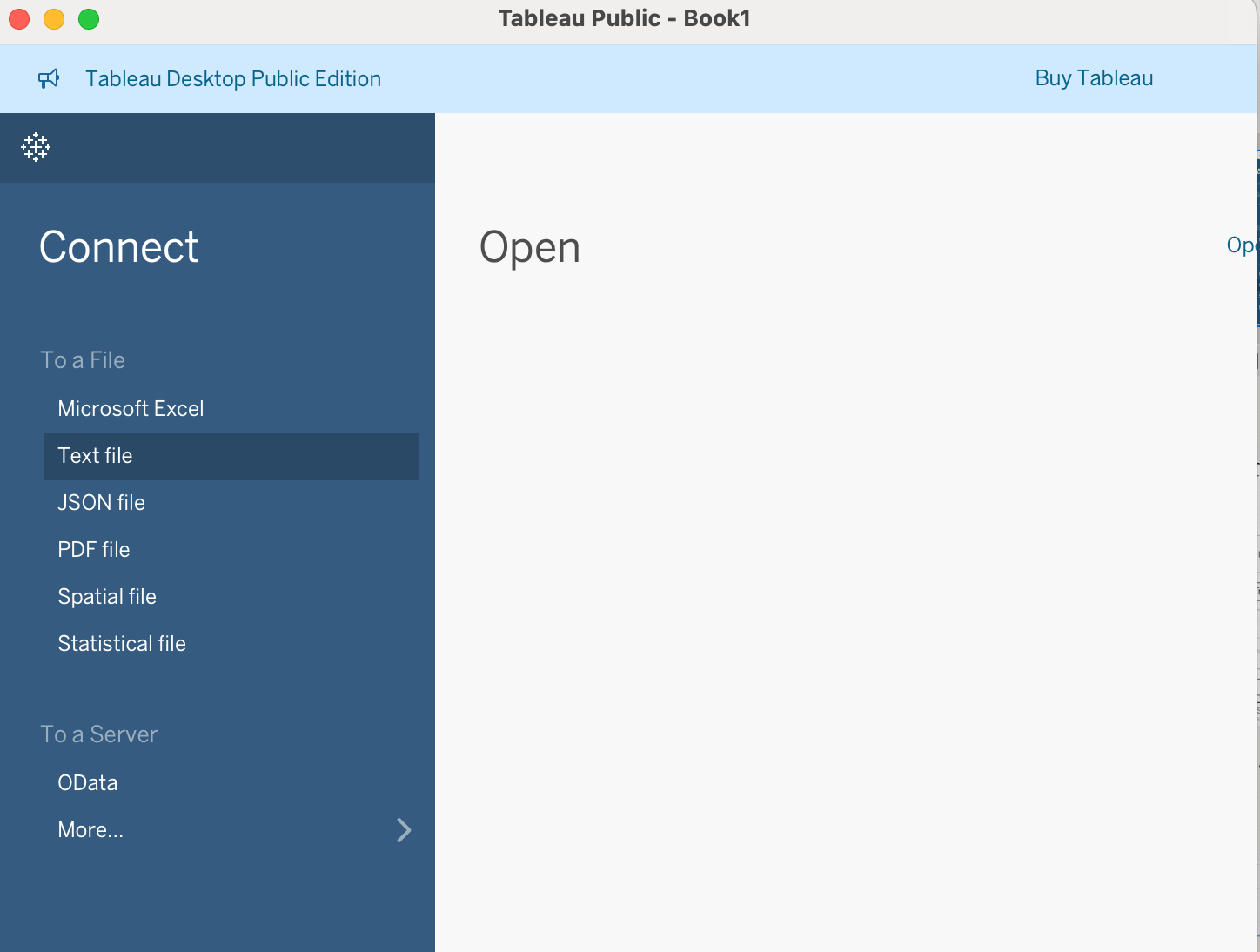
Open and connect a text file
- Browse to your downloaded CSV file and select it.
- Tableau will show a preview of the data. Click Sheet 1 to begin working.
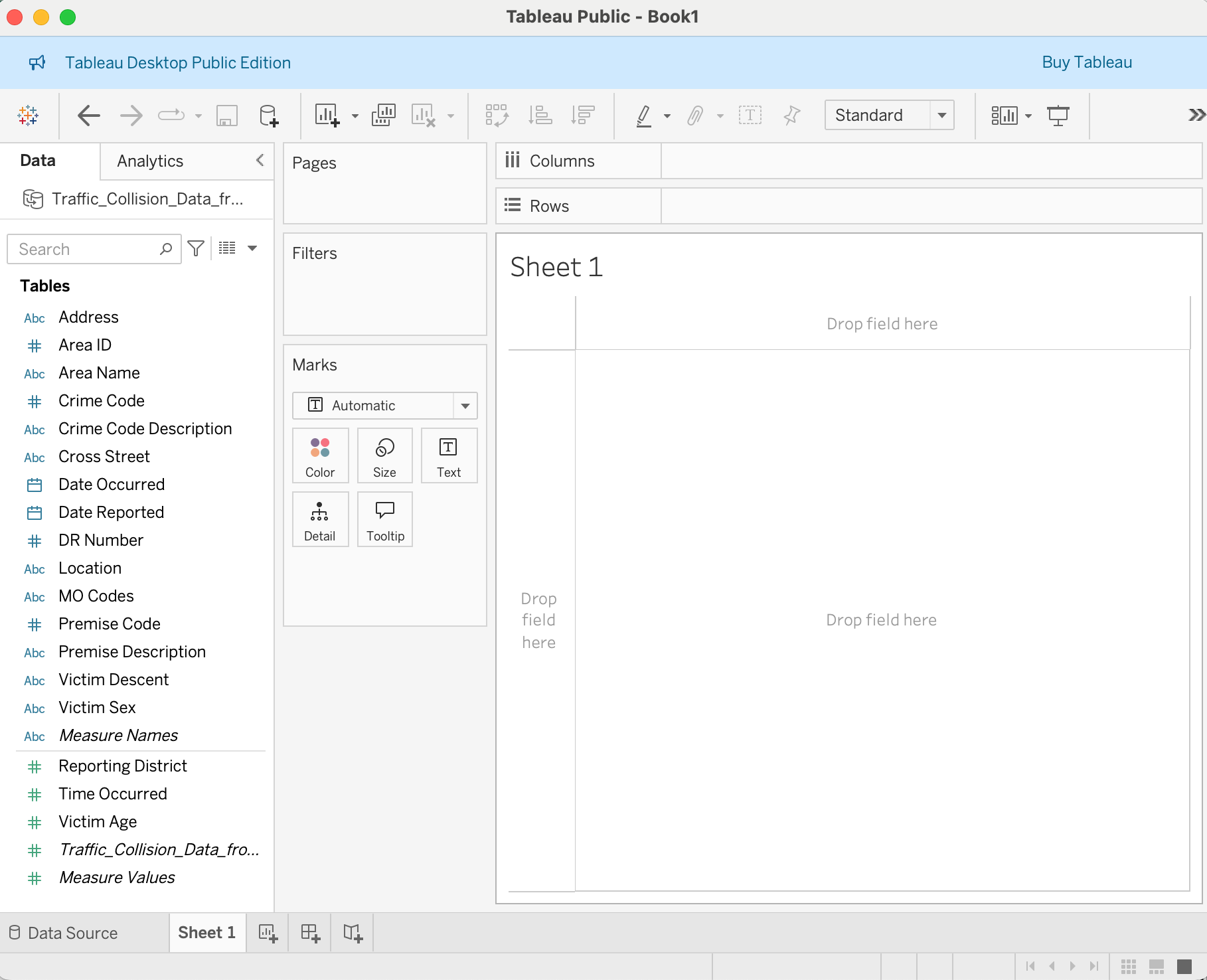
Worksheet 1 after selecting a CSV file
- Tableau helps you explore and present data using interactive visualizations.
- Tableau Public is free and great for learning, but saves work to the web.
- Tableau Desktop provides additional functionality and is free for students.
- Use well-formatted CSVs to start quickly.
