Summary and Schedule
This lesson introduces data visualization using Tableau Public. You will learn how to load data, create basic charts and maps, and build a simple dashboard. The lesson uses free tools and open datasets. No prior experience with Tableau is needed.
This is a pre-alpha lesson. It’s still in development and hasn’t been taught yet.
- Basic spreadsheet skills (e.g., sorting, filtering, understanding rows and columns)
- Comfort using a mouse and navigating desktop applications (clicking, dragging, opening files)
| Setup Instructions | Download files required for the lesson | |
| Duration: 00h 00m | 1. Getting Started with Tableau Public |
What is Tableau? What is Tableau Public? How do I install Tableau Public and open a dataset? What kinds of data can Tableau help me visualize? ::: |
| Duration: 00h 35m | 2. Exploring and Cleaning Your Data |
How does Tableau interpret and categorize data types? What are Dimensions and Measures? How do I identify and prepare fields for visualization? ::: |
| Duration: 01h 15m | 3. Visualizing Data with Charts and Maps |
How do I create a line chart, histogram, or map in Tableau? How do field types affect the kind of visualization Tableau creates? How can I use geographic data for mapping? ::: |
| Duration: 02h 05m | 4. Adding Interactivity with Pages and Filters |
How can I animate a visualization over time? How can filters help explore different aspects of a dataset? What options in Tableau help make visualizations more dynamic and readable? ::: |
| Duration: 02h 45m | 5. Building and Sharing Dashboards |
How do I combine multiple visualizations into a single
dashboard? How can filters and interactivity be shared across charts? How do I publish or share Tableau Public visualizations? ::: |
| Duration: 03h 20m | Finish |
The actual schedule may vary slightly depending on the topics and exercises chosen by the instructor.
Data Sets
Data #1: Traffic Collision Data from 2010 to Present
- Click ‘Export’ in the upper right-hand menu
- Make sure the export format is “CSV” (default) and click “Download”.
- Please put this in a folder where you can find it later.
Data #2: Spatial LAPD Boundaries Data
https://geohub.lacity.org/datasets/031d488e158144d0b3aecaa9c888b7b3_0 Click “View Full Details” in the left panel In the new page, click “Download” Unzip the zip file and put everything into the same folder as the earlier one
Tableau Installation
Tableau Desktop is available free of charge to full-time students. Tableau Public is a free version that anyone can use, featuring most core features. Both are suitable for this workshop.
Installing Tableau Public
- Go to https://www.tableau.com/products/public/download
- Enter your information and click Download the App.
- Install the application following the on-screen instructions.
- Open the app after installation.
Installing Tableau Desktop:
- If you are a full-time student:
- Go to this link: https://www.tableau.com/academic/students
- Click the central button “GET TABLEAU FOR FREE”
- Enter your details
- Click the “VERIFY STUDENT STATUS”
- Go to your email & find the email from Tableau with the subject line: “Your Tableau Desktop Product Key is Enclosed”
- Click on “Download Tableau Desktop”
- It will download Tableau Desktop and open this tab: https://www.tableau.com/products/desktop/download?signin=academic
- Follow the 3 steps on the website linked in step 7 (1. Download, 2. Install, 3. Register)
- Find & Open ‘Tableau Desktop’ in your Applications
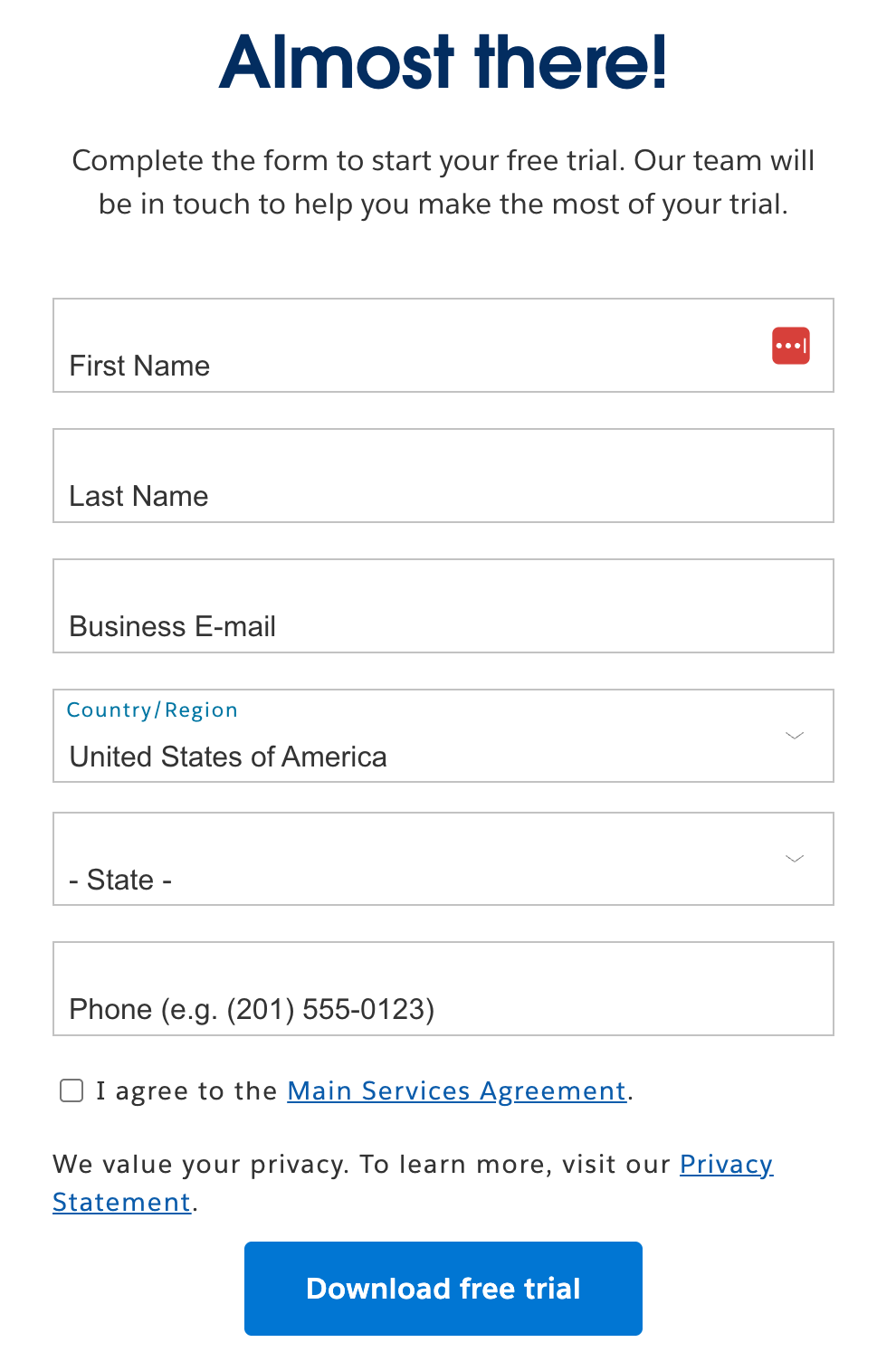
- On this window: Follow the blue link “Activate Tableau”
- Then this window will open and select “Activate with a product key”
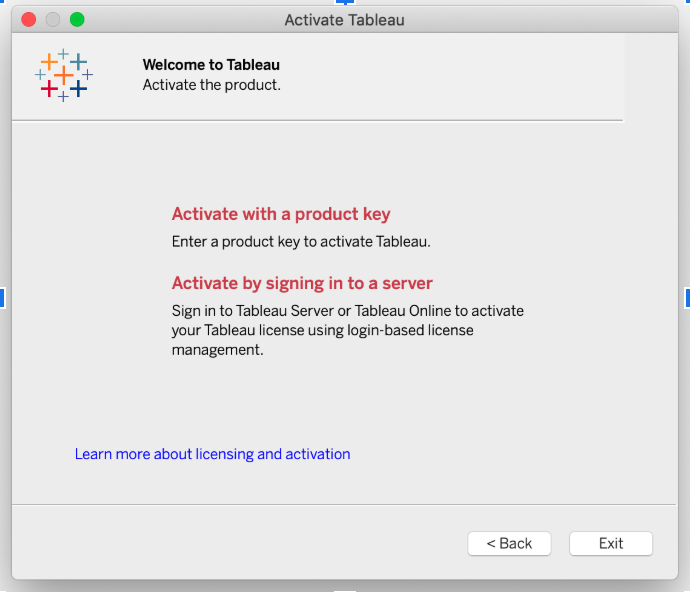
If prompted to create a profile, complete the form to activate your Tableau Public account.
